Altair Flow Simulator is a 3D design tool enabling fluid and thermal system modeling within a CAD-integrated environment. It was developed by GE Aviation for applications such as gas turbine secondary air systems‚ oil and lube systems‚ combustor cooling‚ and thermal management. The tool offers advanced features for flow‚ heat transfer‚ and combustion simulations‚ supporting multidisciplinary engineering optimizations to enhance machine design efficiency.
1.1 Overview of Altair Flow Simulator
Altair Flow Simulator is a powerful 3D design tool for modeling fluid and thermal systems‚ offering CAD integration and multidisciplinary simulations. It enables engineers to optimize machine design by simulating flow‚ heat transfer‚ and combustion. Originally developed by GE Aviation‚ it excels in complex applications like gas turbine systems and thermal management. The tool provides an intuitive interface for setting up simulations‚ analyzing results‚ and exporting data for further design refinement and optimization.
1.2 Importance of Flow Simulation in Engineering
Flow simulation is essential for solving real-world engineering challenges‚ enabling accurate predictions of fluid behavior‚ heat transfer‚ and combustion processes. It allows engineers to optimize designs‚ reduce prototype costs‚ and improve system performance. By simulating complex phenomena‚ engineers can identify inefficiencies early‚ enhancing reliability and safety. Flow simulation is critical in industries like aerospace‚ automotive‚ and energy‚ driving innovation and ensuring robust‚ high-performance solutions for modern engineering problems.
Getting Started with Altair Flow Simulator
Getting started with Altair Flow Simulator is straightforward‚ enabling users to quickly transition from installation to setting up their first project. This section guides learners through essential steps to become proficient with the tool.
2.1 Installation and Setup
Begin by downloading the Altair Flow Simulator software from the official Altair website. Ensure your system meets the minimum requirements‚ including compatible OS and sufficient RAM. Run the installation wizard‚ following prompts to select components and destination folders. After installation‚ activate your license using the provided key. Restart your system if required. Finally‚ verify installation by launching the software and checking for any updates or additional dependencies to ensure optimal performance.
2.2 Basic Navigation of the User Interface
The Altair Flow Simulator interface is intuitive and CAD-integrated‚ featuring toolbars‚ panels‚ and menus for easy access to functionalities. Start by familiarizing yourself with the toolbar at the top‚ which includes icons for common actions like Run‚ Settings‚ and Help. The left panel typically houses the Project Tree for organizing models‚ while the right panel displays properties and parameters. Use the Home tab to access tutorials and the Variable Edit Tree for customization. Context menus provide quick access to actions specific to selected elements. Navigating through these elements efficiently will streamline your workflow and enhance productivity.
2.3 Setting Up Your First Project
To set up your first project in Altair Flow Simulator‚ start by creating a new project via the File menu. Select appropriate units and import your CAD model or geometry. Define boundaries‚ materials‚ and initial conditions based on your design requirements. Configure solver settings and parameters to match your simulation needs. Save your project regularly and ensure all inputs are correctly specified before proceeding. This foundational setup ensures accurate and reliable simulation results.
Core Features of Altair Flow Simulator
Altair Flow Simulator offers comprehensive tools for flow‚ heat transfer‚ and combustion modeling‚ enabling precise simulations. It integrates seamlessly with CAD for design optimization and supports multidisciplinary engineering simulations‚ enhancing overall system performance and efficiency.
3.1 Flow‚ Heat Transfer‚ and Combustion Modeling
The Altair Flow Simulator excels in modeling complex flow‚ heat transfer‚ and combustion processes. It accurately simulates fluid dynamics‚ thermal interactions‚ and combustion phenomena‚ providing detailed insights into system behavior. Engineers can analyze pressure distributions‚ temperature gradients‚ and species concentrations. These capabilities are essential for optimizing designs in industries like aerospace and energy‚ ensuring efficiency and performance under various operating conditions.
3.2 CAD Integration for Design Optimization
Altair Flow Simulator seamlessly integrates with CAD systems‚ enabling engineers to optimize designs directly within familiar CAD environments. This integration eliminates the need for file conversions‚ ensuring accurate model representation. Real-time visualization of simulation results on CAD models facilitates iterative design improvements. By linking simulation insights with CAD‚ engineers can refine geometries‚ enhance performance‚ and streamline workflows‚ fostering collaboration between design and analysis teams for better decision-making. This capability accelerates the development of efficient and reliable systems.
3.3 Multidisciplinary Engineering Simulations
Altair Flow Simulator supports multidisciplinary engineering simulations‚ combining fluid dynamics‚ heat transfer‚ and structural analysis. This comprehensive approach enables engineers to analyze complex systems holistically‚ ensuring design integrity. By integrating diverse physics‚ the tool facilitates accurate predictions of system behavior under real-world conditions. It also allows for the validation of designs across multiple domains‚ enhancing overall performance and efficiency. This capability is essential for addressing modern engineering challenges that require cross-disciplinary solutions.
Running the Flow Simulator
Run the simulator by preparing input files‚ setting parameters‚ and executing the simulation. Monitor progress and load results for post-processing once the solver converges successfully.
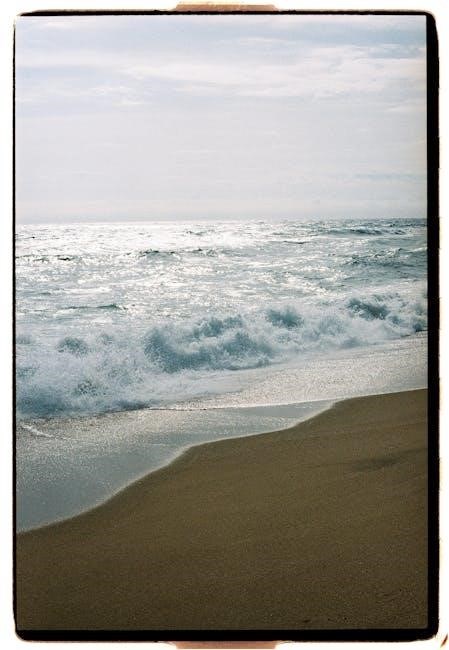
4.1 Preparing Input Files and Parameters
Prepare input files by selecting the appropriate simulation parameters‚ such as boundary conditions‚ material properties‚ and fluid characteristics. Define variables for transfer functions and ensure all necessary data is accurately specified. Use the toolbar to browse and select the correct input file‚ like table_angle_area.txt‚ and verify settings before execution. Proper setup ensures smooth simulation execution and reliable results.
4.2 Executing the Simulation
Click the run icon in the toolbar to start the simulation. The flow solver will process the input data and execute the simulation. Once converged‚ the results file (.res) will automatically load. If not‚ use File > Load Result File to access it. Ensure all parameters are correctly set before execution to avoid errors and ensure accurate outcomes. Monitoring the simulation’s progress is crucial for timely adjustments.
4.3 Monitoring Simulation Progress
Monitor the simulation progress using the progress bar and status indicators. The console displays real-time updates‚ including iteration counts and residual values. Once the solver converges‚ the results are ready for post-processing. For complex simulations‚ consider reducing model complexity or using symmetry to improve efficiency. Ensure all variables are within expected ranges for accurate outcomes. Regularly review the console output to identify potential issues early.

Post-Processing and Analyzing Results
Load results files to visualize and analyze data. Use built-in tools to interpret key metrics and export data for further analysis or reporting purposes.
5.1 Loading and Visualizing Results
After running the simulation‚ the results file (.res) automatically loads into the application. If not loaded‚ use File > Load Result File to select it. Visualization tools allow users to explore pressure‚ velocity‚ and temperature distributions. Interactive features enable rotating‚ zooming‚ and slicing models for detailed analysis. This step is crucial for understanding simulation outcomes and identifying trends or anomalies in the data‚ aiding in informed design decisions and optimizations.
5.2 Interpreting Key Outputs and Metrics
Interpreting results involves analyzing key outputs such as pressure‚ velocity‚ and temperature distributions. Reviewing these metrics helps identify trends and anomalies. Ensure the flow solver has converged by checking residual plots and monitoring error indicators. Accurate interpretation is crucial for validating simulations and making design improvements. Utilize visualization tools to better understand the data and its implications for your model’s performance and optimization.
5.3 Exporting Data for Further Analysis
After analyzing results‚ export data in formats like CSV or Excel for further processing. This allows integration with tools like MATLAB or Excel for advanced visualization and reporting. Exported data includes pressure‚ velocity‚ and temperature values‚ enabling deeper analysis. Ensure to select the appropriate variables and formats to maintain data integrity for external applications and presentations. This step is crucial for comprehensive post-processing and decision-making.

Advanced Topics and Customization
Explore advanced features like user-defined elements and custom simulation settings. Utilize transfer function searches for enhanced modeling. Tailor simulations to meet specific project requirements for precise results.
6.1 User-Defined Elements and Variables
Altair Flow Simulator allows users to define custom elements and variables‚ enabling tailored simulations. These can be created within the Variable Edit Tree‚ providing flexibility for specific modeling needs. User-defined elements enhance simulation accuracy by incorporating unique conditions or behaviors not covered by default settings. Variables can be linked to transfer function searches‚ ensuring dynamic adjustments during simulations. This feature is particularly useful for complex or proprietary systems‚ offering precise control over simulation parameters and outputs.
6.2 Customizing Simulation Settings
Altair Flow Simulator allows users to customize simulation settings to suit specific modeling requirements. Through the Variable Edit Tree‚ users can define and adjust parameters such as flow conditions‚ solver settings‚ and convergence criteria. Customization enhances simulation accuracy and adaptability‚ enabling precise control over fluid dynamics‚ heat transfer‚ and combustion analyses. This feature is invaluable for engineering applications requiring tailored solutions‚ ensuring simulations align with real-world conditions and design objectives.
6.3 Leveraging Transfer Function Searches
Transfer Function Searches in Altair Flow Simulator enable efficient identification of system responses under various operating conditions. By defining input variables and output metrics‚ users can automate the exploration of complex parameter interactions. This feature streamlines the optimization process‚ reducing manual effort and accelerating design refinement. It is particularly useful for scenarios involving multiple variables and nonlinear system behaviors‚ ensuring accurate and robust simulation outcomes tailored to specific engineering challenges.

Troubleshooting Common Issues
Identify and resolve simulation errors by reviewing error messages and convergence criteria. Optimize performance through proper model setup and resource allocation to ensure stable and accurate results.
7.1 Identifying and Addressing Simulation Errors
When encountering simulation errors‚ review the error log for specific details. Common issues include boundary condition mismatches or insufficient mesh quality. Check convergence criteria and adjust parameters if necessary; Ensure input files are correctly formatted and all variables are properly defined. Refer to the tutorials or user guides for troubleshooting steps to resolve errors effectively and achieve accurate simulation results.
7.2 Optimizing Performance and Stability
Optimize performance by ensuring adequate hardware specifications‚ particularly RAM and processor speed. Regularly update the software to access performance improvements. Adjust solver settings to balance accuracy and computational efficiency. Simplify complex models where possible and utilize mesh optimization techniques. Monitor resource usage during simulations and close unnecessary programs. Refer to interactive tutorials for additional tips on enhancing stability and performance for smoother operation.
7.3 Best Practices for Model Setup
Start with a clear understanding of the problem and define simulation objectives. Ensure accurate geometry creation and proper mesh generation. Apply appropriate boundary conditions and material properties. Validate inputs against known data or experimental results. Use iterative refinement to improve model accuracy. Regularly review and update the model setup based on simulation results. For complex scenarios‚ consult tutorials or expert resources to ensure optimal configuration and reliable outcomes.
Completing the Altair Flow Simulator tutorial equips engineers to tackle real-world challenges effectively. Leverage the skills gained to enhance design accuracy and efficiency‚ and explore advanced features for complex simulations. Access additional resources for deeper learning and stay updated with the latest software enhancements to continuously improve your simulation expertise and problem-solving capabilities.
8.1 Summary of Key Concepts
Altair Flow Simulator is a powerful tool for 3D fluid and thermal system modeling‚ enabling engineers to optimize designs through advanced simulations. It supports flow‚ heat transfer‚ and combustion modeling‚ with CAD integration for seamless design optimization. The software facilitates multidisciplinary engineering simulations‚ making it ideal for complex applications like gas turbine systems. By mastering its features‚ users can enhance design accuracy‚ improve efficiency‚ and address real-world engineering challenges effectively.
8.2 Resources for Further Learning
Altair Flow Simulator offers extensive resources‚ including interactive tutorials‚ user guides‚ and expert webinars‚ to deepen your understanding. Explore official Altair documentation‚ case studies‚ and community forums for real-world insights. Additionally‚ enroll in certified training programs or academic courses to master advanced simulation techniques. Leverage online forums and knowledge bases to troubleshoot and enhance your workflow. Continuous learning ensures proficiency in optimizing fluid and thermal systems effectively.
8.3 Applying Flow Simulator in Real-World Projects
Altair Flow Simulator is widely used in aerospace‚ automotive‚ and energy industries for optimizing cooling systems‚ fuel efficiency‚ and thermal management. Engineers apply it to analyze and improve real-world designs‚ such as gas turbine secondary air systems and combustor cooling. By integrating CAD models and simulating complex fluid dynamics‚ professionals can enhance system performance‚ reduce costs‚ and ensure reliable operation in challenging environments.